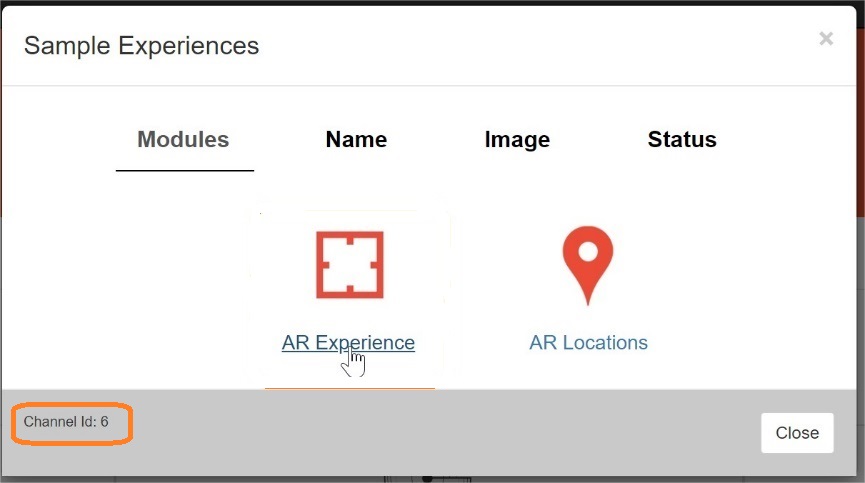Your app and appearition platform
Register you app with Appearition’s Platform#
Once you have completed setting up your AR/VR experiences within the Appearition Platform, the unity app that you are working on will need to access your AR/VR experiences. This access permission is provided to the app by you registering the app with the Appearition Platform. Follow these steps to register your app with the Appearition Platform:
-
Click on the home button, the first icon on the right side of the Appearition portal:
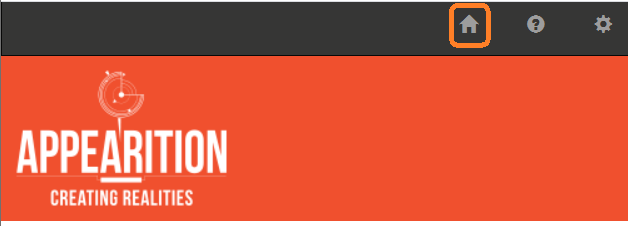
-
Click on the “API Access” link:

-
Click on the “+Register Application” button:

-
Type your application identifier (the Unity package name of your app) and click on the “Register Now” button:

Obtain key information needed when building your Unity app#
Note
You will need the information you obtain by following these steps when you are building your Unit app. You will get the API Token,Tenant,API URL and APIVersion by accessing swagger]. For information on how to access your channel id click here:
Obtain your API Token, Tenant, API URL and API Version from Swagger#
-
Click on the Appearition portal home button, the first icon on the right side of the Appearition portal:
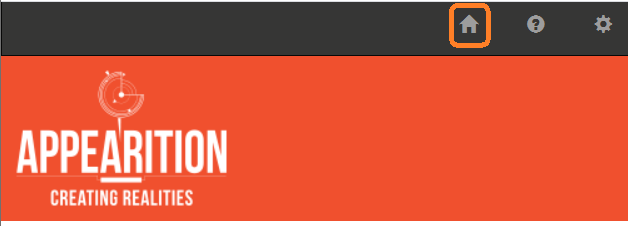
-
Click on the “API Access” link:

-
Click on the “Swagger” link in the same row as your application “Application ID”:

-
Write down the details provided by the Swagger panel. You will need these details when you start using Unity.
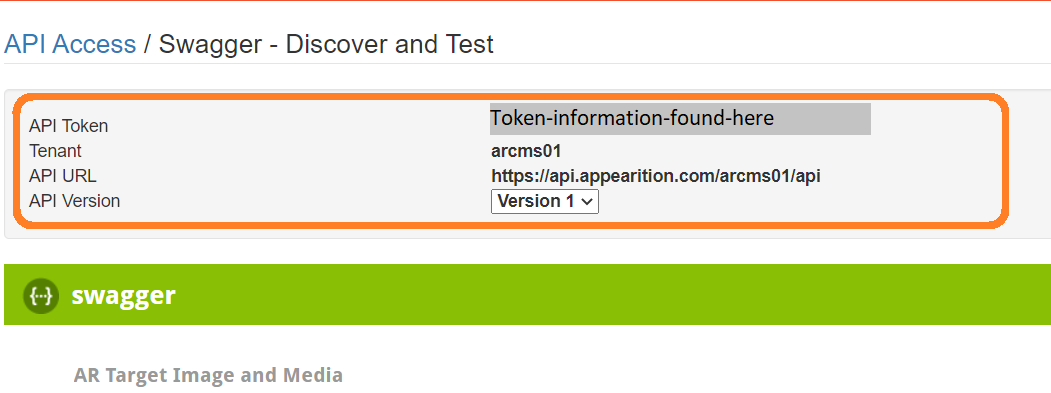
Obtain your Channel Id#
Note
You will need the channel Id to enable your app to use that channel. You also need the API Token, Tenant,API URL and API Version.
-
Click on the home button, the first icon on the right side of the Appearition portal:
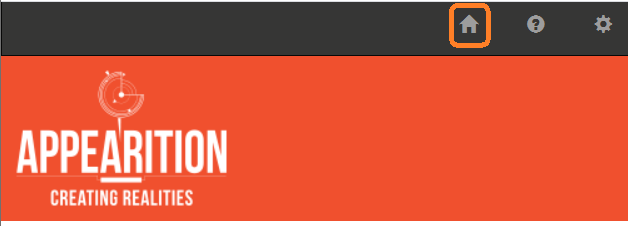
-
Click on the “Your Channel List” button, just as if you were about to create or edit your AR experiences.
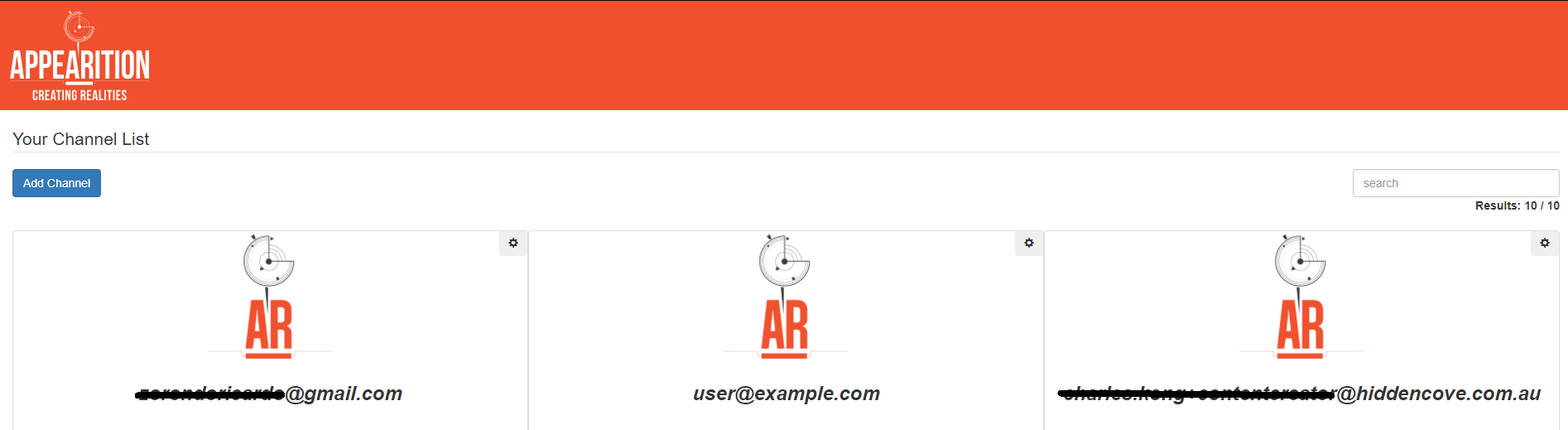
-
Note down the channel Id number. Now you have the channel id you will need to use within your Unity app build.