Import unity sdk
Import the Appearition Unity SDK package into your Unity App#
Note
Ensure you have an Appearition account and are logged into the Appearition portal.
In the Appearition Portal#
-
Click on the home button, the first icon on the right side of the Appearition portal:

-
The Welcome page will open. Locate the “Download” link and click on it, noting where the downloaded file is saved
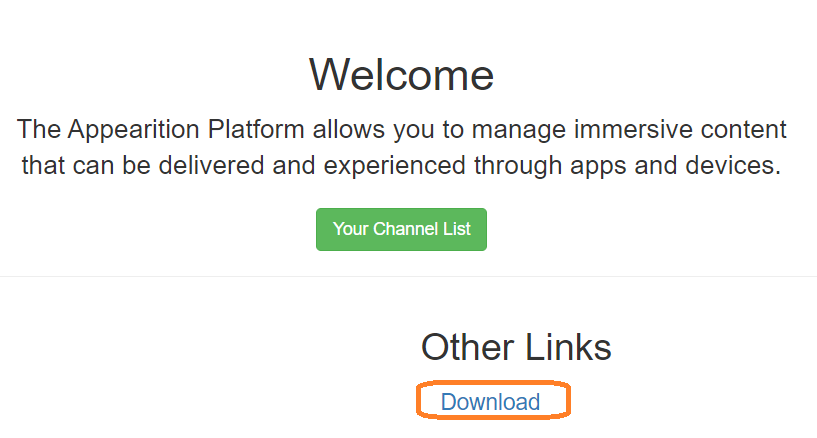
In the Unity Editor#
- Once you have your Unity project open, select the “Import Package/Custom Package” menu.
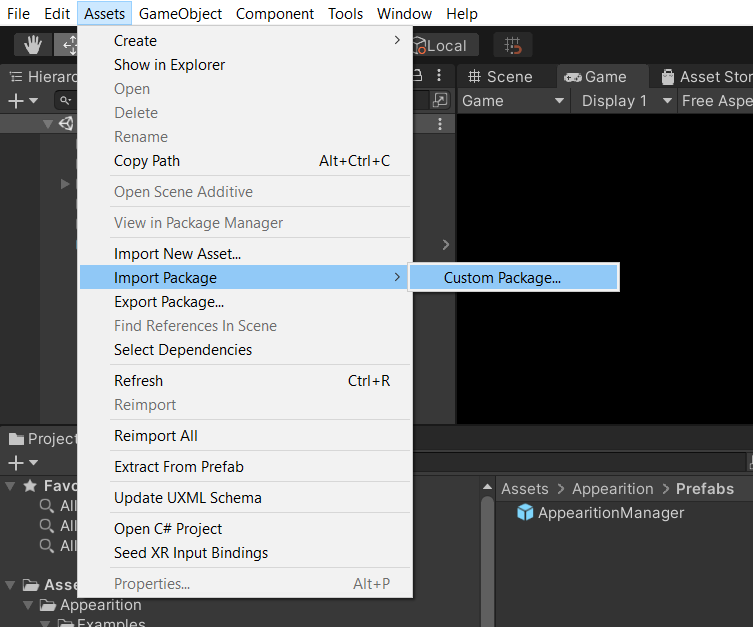

-
Select the SDK file you downloaded

-
The “Import Package” window will open. Ensure every item is selected and then click the “import” button.
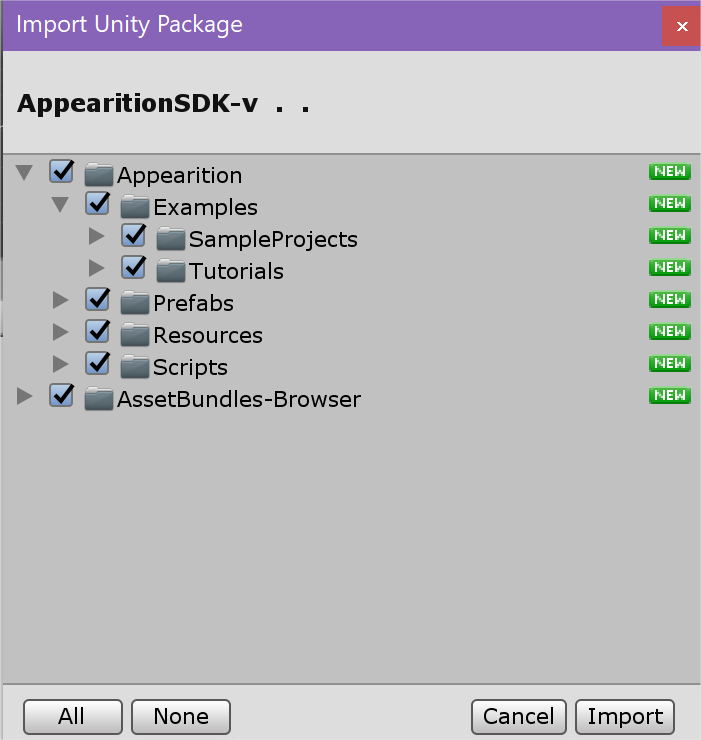
-
A new “Appearition” and “Lean” folder will appear in the assets folder of your Unity Project. This confirms that the package has loaded.
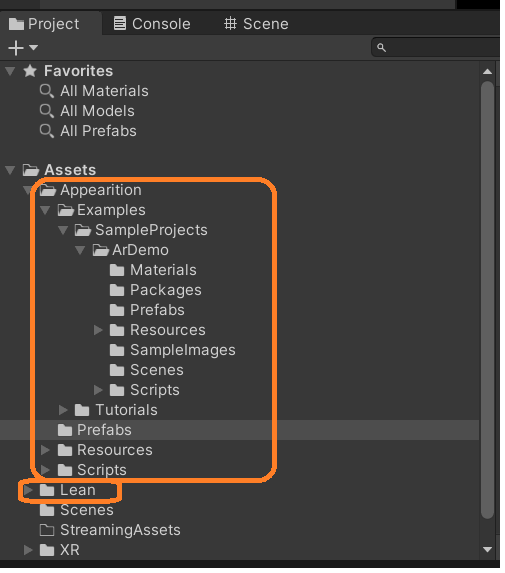
Once the Appearition SDK is installed in Unity#
- Once the SDK is imported in Unity, a welcome popup window will appear, which may look like the following:
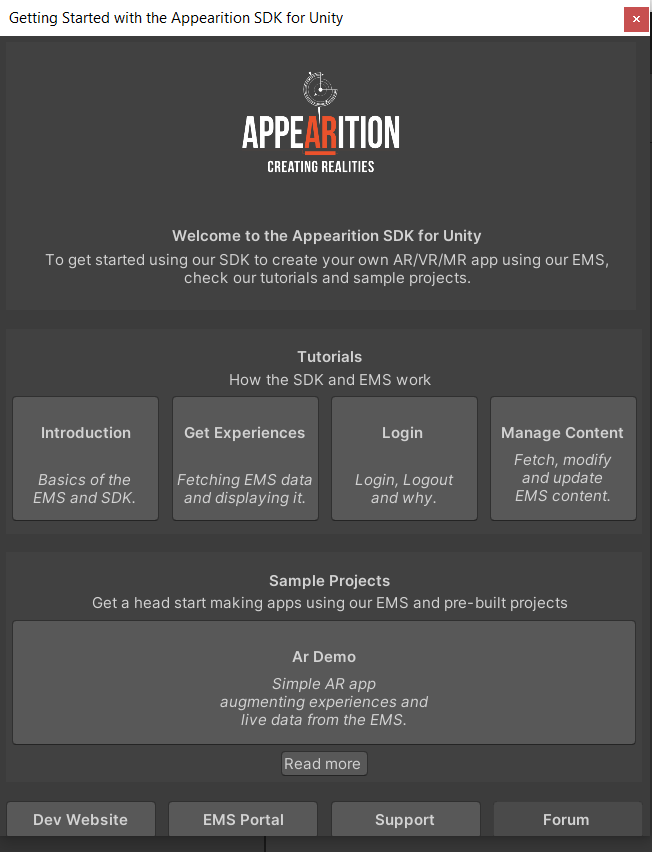
This window contains a link to the tutorial scenes, which you should check out if this is your first time working with the Appearition SDK for Unity. Additionally, it contains links to the sample projects, and other useful URLs.
If you have closed this window, you can find it again under Tools > Appearition Window.

Each tutorial scene contains a UI with information and features, which can be viewed and interacted with in Play Mode. Additionally, each script has been documented, and can be inspected to understand how each feature has been achieved.
We strongly recommend you to check out the Introduction tutorial if this is your first time using the SDK.